The easiest way to distinguish the new files are in the extensions. For example a file written in Word 2003 would look something mypaper.doc, while a file written in the Word 2007 would look like this mypaper.docx, Microsoft has added an X to the extensions.
This means, unless you the Compatibility Pack, you will not be able to open Office 2007 documents in Office 2003.
The Library now has a few computers running Office 2007, with this in mind here is a way that files can be saved that will be compatible with the older version.
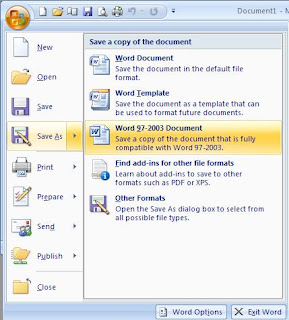 1. Click on the Office button, located on the top left-hand side of the application. This is similar to the File Menu in older versions of Office.
1. Click on the Office button, located on the top left-hand side of the application. This is similar to the File Menu in older versions of Office.2. Then go to Save As
3. Choose Word 97 - 2003 Document from the choices listed. This will allow you to save the document as a .doc file as opposed to a .docx file.
A document saved this way can be opened in older versions of Office without the need of any Compatibility Packs.